Windows 8 Taskbar Freezing or Unresponsive
Technology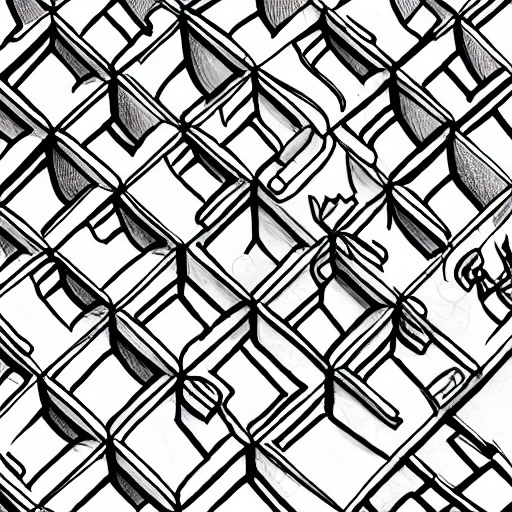
Image generated by deepai.org -- windows, freeze, taskbar, unresponsive, tech support
Are you having problems with your Windows taskbar freezing? This is a rather perplexing problem. In my research I found out freezing taskbars are both somewhat common and appear to happen randomly. After helping a client with a freezing workstation I wanted to share what we found.
There are a few common symptoms you may experience when your taskbar freezes:
- The clock might have stopped updating the time.
- The taskbar icons are non-responsive even though you can click the icons on the desktop to launch programs.
- Hovering your mouse over the taskbar icons won’t shift focus to the icon you’re hovering over.
My client had a Windows 8.1 workstation with a frequently freezing taskbar. The taskbar would become unresponsive at least once an hour or more. Typical times it would freeze:
- After startup,
- During account login at any time of day,
- If the taskbar hadn’t been used for a while, and
- If the computer was idle for some period of time. Idle time could be 5 minutes or longer though typically 20 minutes.
**Getting Your Windows Taskbar Working Again, Quick Fix
**
After doing quite a bit of reading online and some experimenting I found the following helped our situation.
First, getting the taskbar working again quickly:
- Ctl-Alt-Del -> Task Manager -> Restart explorer.exe worked to unfreeze without rebooting the workstation.
- Double tapping the Windows key, between Ctl and Alt on my keyboard, would also unfreeze the taskbar.
Fixing the Problem
As for actually fixing the problem we needed to do some cleaning, repairing, and settings changes in the system. While we weren’t technically removing malware a recent third party software update apparently installed a search engine toolbar and possibly other programs which were unwanted. More importantly this extra software was taking up quite a few resources. Enough to cause noticeable problems on the workstation, certainly for the taskbar.
The following were what we needed to do to get the taskbar to stop becoming unresponsive:
- Malware – We used Malwarebytes to find and remove some unwanted software which was installed during a product update. The new software was using up resources and possibly contributing to the problem.
- After cleaning up the malware and unwanted programs using Malwarebytes I used Tweaking.com’s Windows Repair tool to look for and repair problems. Malware and other unwanted programs can make changes to systems setting which can cause problems even after the software has been removed.
- Task Scheduler – Two settings in some of the tasks needed to be changed to keep the taskbar from freezing. This appears to have been the primary fix needed. Configure For – There were tasks configured for operating systems other than the OS on the workstation. We changed those to match. Triggers – Some tasks had triggers to check for updates. Some also had errors in the XML files defining their update schedule. One in particular, Microsoft Office, had an error in the configuration file and was checking for updates. A lot. Every 30 minutes during the day in addition to an overnight check. I deleted the daytime task from the scheduler leaving the overnight task.
Share with Friends!