Maximizer CRM Database Export Project Notes
Technology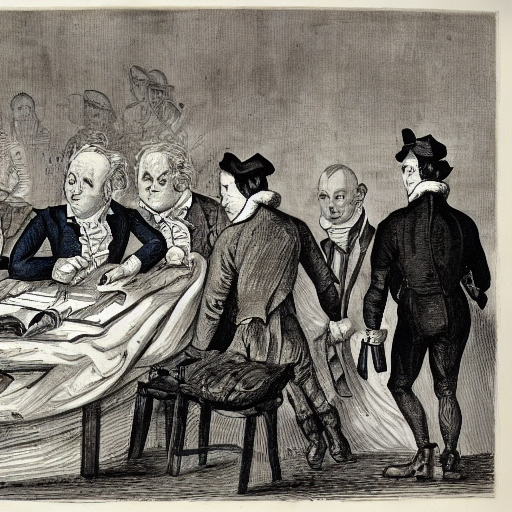
Image generated by deepai.org -- export database, client, notes, rescue, firefighting, code
This month I helped a client export data from his legacy installation of Maximizer 11 into Gmail. I’m going to post some of my process for my own future reference. Might help save you some time and frustration, too.
First, I didn’t know anything about Maximizer when I started. So I went on a treasure hunt to find where the data was kept. I would have used the backups but they weren’t current enough. After a bit of research I discovered Maximizer was using MS SQL Server and keeping the databases in the SQL Server DATA directory. Which was very handy. All I needed to do was transfer the databases from my client’s laptop to my system. Then I could export the data using MS SQL Server on my laptop. I could have used my client’s computer but I didn’t want to install MS SQL Server on his system.
- Each address book in Maximizer has its own database. In order to load them onto my system:
- I copied both the mdf and ldf database files from my client.
- (Using Management Studio) If you don’t have the ldf files for some reason it is possible to create the ldf using the following code I found at sqlauthority
USE [master]
GO
-- Method 1: I use this method
EXEC sp_attach_single_file_db @dbname='DatabaseName',
@physname=N'C:UsersUserName...db_name.mdf'
GO
- On my system, I created databases with the same names as the databases I copied from my client.
- Stopped SQL Server
- Deleted the newly created databases in C:Program FilesMicrosoft SQL Server……DATA.
- Copied the client Maximizer address book databases to the DATA directory in place of the created databases.
- Started SQL Server
- Refreshed the new database.
As far as loading the data:
- Once the data was loaded I was able to export the table using a SQL query (built in Management Studio) to join the People view and the email tables and export the data to a CSV file.
- I loaded the contact info in the CSV into my client’s Gmail account.
- Each Address Book loaded into a time stamped Gmail group name.
- All I needed to do at that point was rename the group to coincide with the Maximizer Address Book name.
This process worked really well. Very efficient.
Share with Friends!